settings
Building Routines FB Plus
Creating your own routines is a great way to target specific goals or get all your favorite workouts into one awesome personalized program. And just like a program or challenge, you can schedule a routine on the calendar and repeat it as many times as you like.
Creating a Routine
Let’s get started by creating a draft and adding workouts, then we’ll finalize and launch the routine.

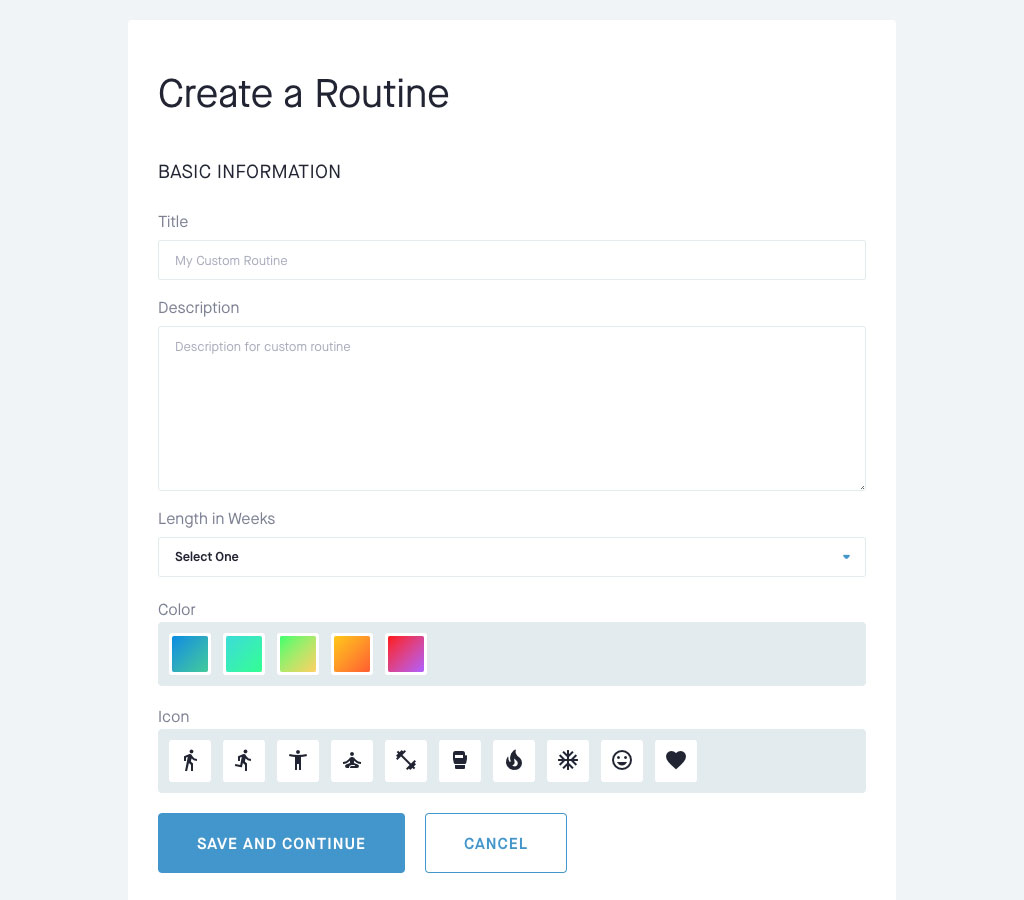
Create a Draft Routine
- From the main menu, choose Programs, then choose Routines.
- On the Routines page, select the add Add a Routine button.
- Enter your Title, Description and Length. Don’t worry about getting all this information exactly right, you can edit it anytime before launching.
- Customize the look of your routine with a background color and icon. The color and icon are purely aesthetic, so pick whatever you like, they don’t have any impact on the data connected to the routine.
- Lastly, select Save and Continue to save your draft and start building.
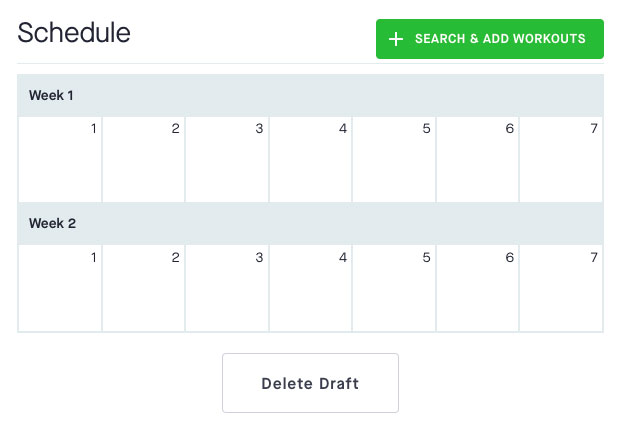

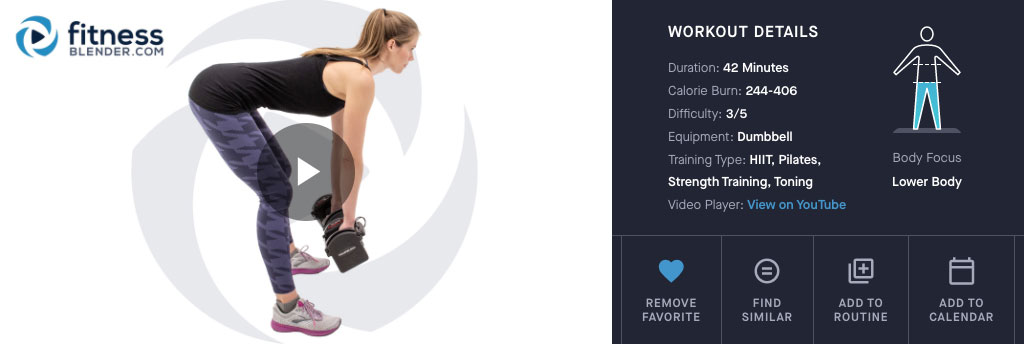
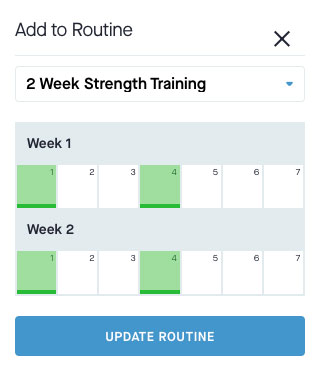
Adding Workouts
- On the draft page, select add Search & Add Workouts to start crafting your routine.
- You can add workouts from either the full workout list, from your favorites page, or from your custom workouts list.
- There are two ways to add a workout:
- Select the library_add Add to Routine icon on the workout card.
- Select the library_add Add to Routine link on the workout detail view.
- On the routine schedule pop-up you can select all the days on which you would like to add this workout.
- Be sure to select Update Routine to save your additions. If you have a longer routine, you may need to scroll to see the update button.
- Repeat these steps as many times as needed to fill out your routine.
- As long as your routine is in draft mode, you can continue to add or edit and it will save your progress until you’re done, even if you leave the site and come back later.
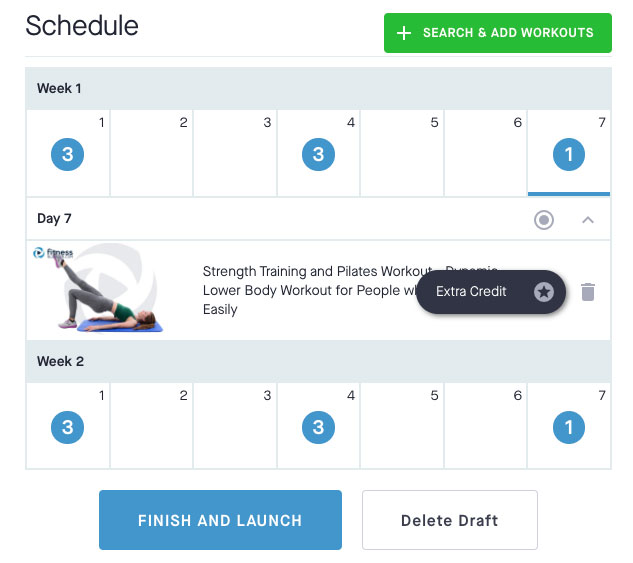
Editing Your Routine
- You can return to your draft at any time by selecting Programs, then Routines, from the main menu.
- From the draft page you can select individual days in the routine to edit the order or select options for each workout.
- To edit the order of your workouts per day, use the arrows to the right of the workout image to shift the workout up or down in the list.
- To add the workout to another day, select the workout image, then from the workout detail view, select library_add Add to Routine to choose additional days.
- You can also choose whether a workout is required, optional, or extra credit by selecting the icon to the right of the workout title.
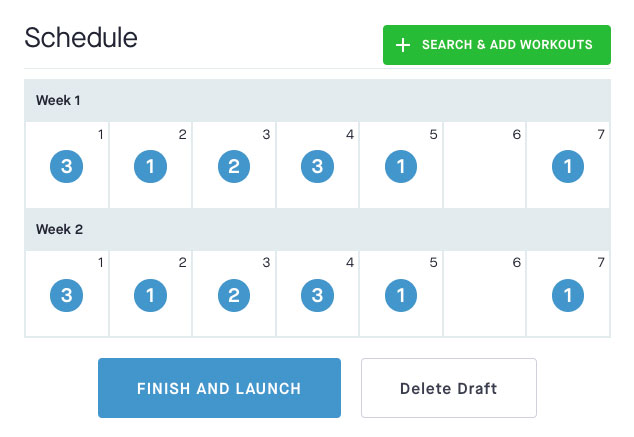
Finish and Launch Your Routine
- When you’re done editing, select Finish and Launch from the draft page.
- Select Launch from the confirmation window and your routine is ready to schedule.
- Note: Because of the way routines work with the calendar system, you won’t be able to edit your routine once you’ve launched it.
Scheduling a Routine
Scheduling your routines is just like scheduling a program or challenge.
- Select Programs, then Routines from the main menu.
- Select the calendar_today Add to Calendar icon from the routine card, or the calendar_today Add to Calendar link from the detail view.
- Choose your start day and you’re ready to go!