Finding the Right Workout
It can take time to find your next workout from the hundreds of options available. If you know you're looking for a broad topic like all cardio exercises, or specific details like the name of a particular video, using Filters and Search can help you quickly find what you're looking for.
Filters
Every workout has detailed information about length, difficulty, workout type, etc. Filters use that information to allow you to select specific details about the type of workout you're trying to find, and only show videos that match your criteria.
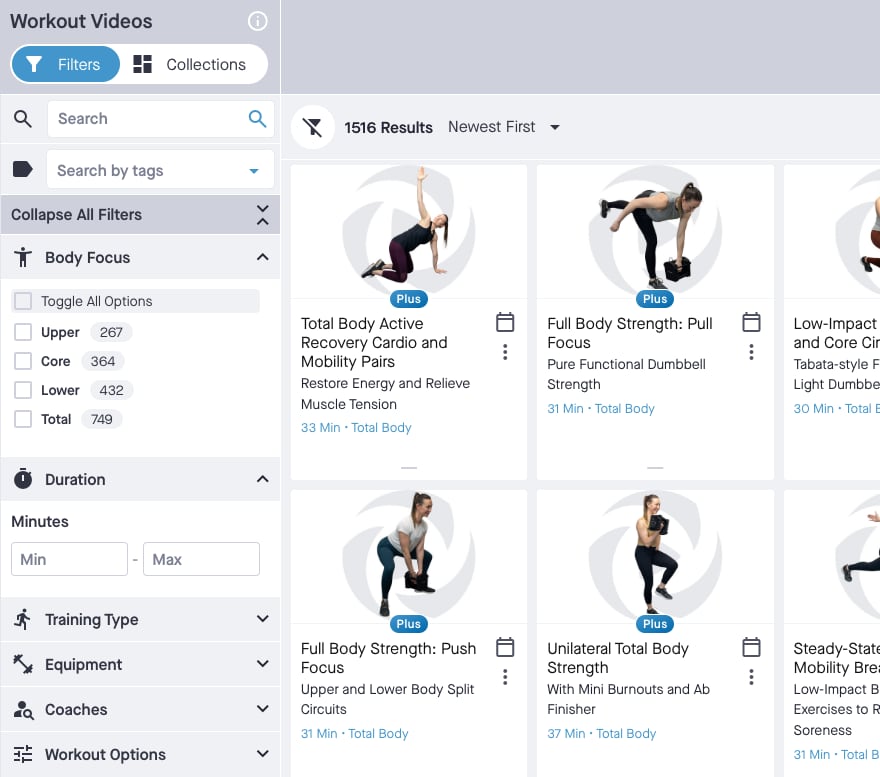
Using Filters
- Open or close the filters panel by selecting filter_alt button near the total number of results.
- Collapse all filters by selecting Collapse All Filters collapse_all below search.
- Expand or collapse individual filters by selecting any of the filter headings.
For example, Body Focus expand_more. - You can quickly narrow down the video library by selecting one or more filters.
-
Plus FB Plus users can use exclusion filters to omit criteria from your results.
Select any check_box checkbox twice and it will change to disabled_by_default and exclude the filter from your results. - Plus FB Plus users have additional filters for workout completion and warm up / cool down inclusion.
- The results list will automatically update as you select your options.
Narrow or Expand Your Results
- You can add as many filters as you like.
- As you filter, you will see the number of videos available next to the title of each filter.
- If you narrow down your results too far, simply uncheck criteria or remove criteria by selecting the filter buttons above the results list.
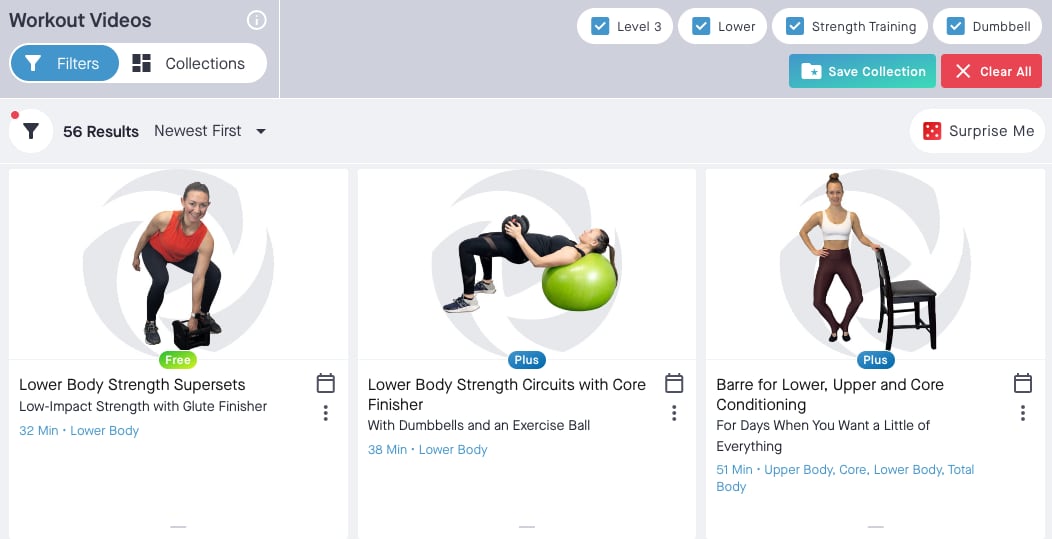
Common Questions and Comments
- Is there a "do not show" option for criteria I do not want in the results? Yes, there are exclusion filters for FB Plus users. Free users are limited to inclusion filters.
- Are the results accurate? For example, I selected "no equipment" but there are videos in the results that still use weights. Some of our workouts cover multiple criteria or are flexible enough that competing criteria apply. A workout that focuses on "core" may also heavily target "lower body," and a workout that uses dumbbells can also be done with no weight at all or by using an alternative like a bottle of water.
Search
Searching allows you to search beyond the criteria listed in the filters. For example, if you remember the title, or keywords about the video you're trying to find, search is a great option.
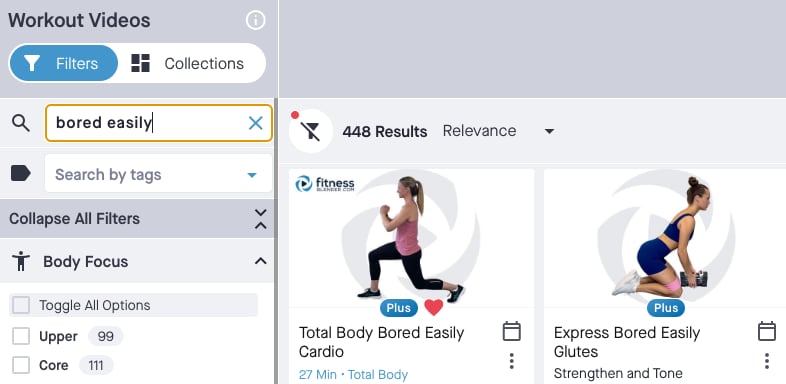
Searching Videos
- Start by selecting the search Search input.
- Type in the keyword or phrase you want to find and hit Enter or select the search icon search.
- You can only search one keyword or phrase at a time.
- Single words or very short phrases will return the best results.
new_releases Pro Tips
Filters and search terms work together! That means you can filter, then search the filtered list and vice versa. You'll find all the filters and search terms you're using right above the results list so it is easy to see exactly what you're trying to find.
If your Favorites list is getting too long or you want even more organizational control, give Tags a try.